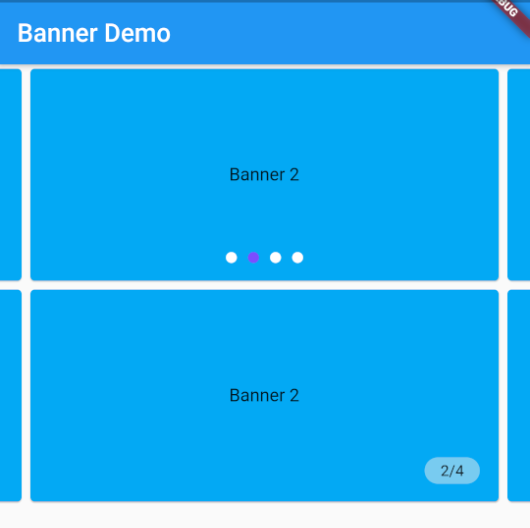PageView
PageView控件可以实现一个“图片轮播”的效果,PageView不仅可以水平滑动也可以垂直滑动。
1
2
3
4
5
6
7
8
9
10
11
| PageView({
Key key,
this.scrollDirection = Axis.horizontal,
this.reverse = false,
PageController controller,
this.physics,
this.pageSnapping = true,
this.onPageChanged,
List<Widget> children = const <Widget>[],
this.dragStartBehavior = DragStartBehavior.start,
})
|
scrollDirection ,滚动方向;
reverse,子视图倒置展示;
pageSnapping ,默认为 true,让 pageView 具有分页效果,滚到超到View页面一半,就会滚动到下一页,小于则停留在当前页;设置为 false,则滚到哪里算哪里,没有分页效果。
onPageChanged,滚动会在回调中得到当前的索引值,默认从 0 开始,0,1,2…
PageController,是描述 pageView 子视图的 widget:
1
2
3
4
5
| PageController({
this.initialPage = 0,
this.keepPage = true,
this.viewportFraction = 1.0,
})
|
initialPage,表示当前加载第几页,默认显示第一个视图,可自定义设置索引值;
keepPage,是否保持已经渲染过的页面;
viewportFraction,视图默认 100% 撑开显示,0 - 1,如果当前滚动方向为水平方向,会以宽度的%比,来缩放视图;如果当前滚动方向为垂直方向,会以高度的%比,来缩放视图
简单使用如下:
1
2
3
4
5
6
7
8
9
10
11
12
13
14
15
16
17
18
19
20
21
22
23
24
25
26
27
28
29
30
31
32
33
| final List descriptions = [
'banner 0',
'banner 1',
'banner 2',
];
Container(
height: 200,
child: PageView(
children: [
Card(
color: Colors.cyanAccent,
child: buildItemPage(0),
),
Card(
color: Colors.red,
child: buildItemPage(1),
),
Card(
color: Colors.yellow,
child: buildItemPage(2),
)
],
),
);
}
Widget buildItemPage(int index) {
return Container(
alignment: Alignment.center,
child: Text(descriptions[index]),
);
}
|
PageView.builder
按需加载内容和视图数量:
1
2
3
4
| PageView.builder(
itemBuilder: _pageItemBuilder,
itemCount: posts.length,
);
|
一般巧用取模来实现无限滚动的效果:
1
2
3
4
5
6
7
8
9
10
11
12
13
14
15
16
17
18
19
20
21
22
23
24
25
26
27
28
29
| final List descriptions = [
'banner 0',
'banner 1',
'banner 2',
];
Container(
height: 200,
child: PageView.builder(
controller: PageController(
viewportFraction: 0.9
),
itemBuilder: (context,index){
return buildItemPage(index % descriptions.length);
},
itemCount: 10000,
),
);
Widget buildItemPage(int index) {
return Card(
color: Colors.lightBlue,
child: Container(
alignment: Alignment.center,
child: Text(descriptions[index]),
)
);
}
|
实现指示器
常见的 Banner 轮播图都会有页面的指示器,一般显示总数和当前位置,可以通过onPageChanged回调确定当前页数并更新指示器。
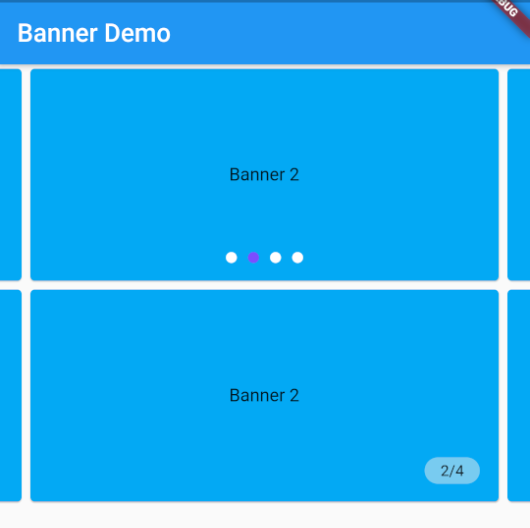
原点型
1
2
3
4
5
6
7
8
9
10
11
12
13
14
15
16
17
18
19
20
21
22
23
24
25
26
27
28
29
30
31
32
33
34
35
| Stack(
children: [
PageView.builder(
controller: PageController(viewportFraction: 0.9),
itemBuilder: (context, index) {
return buildItemPage(index % descriptions.length);
},
itemCount: 10000,
onPageChanged: (index){
setState(() {
_currentDotIndex = index % descriptions.length;
});
},
),
Positioned(
left: 0,
right: 0,
bottom: 20,
child: Row(
mainAxisAlignment: MainAxisAlignment.center,
children: List.generate(
descriptions.length,
(index) => Container(
margin: EdgeInsets.symmetric(horizontal: 5),
width: 10,
height: 10,
decoration: BoxDecoration(
shape: BoxShape.circle,
color: (_currentDotIndex == index)
? Colors.deepPurpleAccent
: Colors.white),
)),
))
],
)
|
数字型
1
2
3
4
5
6
7
8
9
10
11
12
13
14
15
16
17
18
19
20
21
22
23
24
25
26
27
28
29
| Stack(
children: [
PageView.builder(
controller: PageController(viewportFraction: 0.9),
itemBuilder: (context, index) {
return buildItemPage(index % descriptions.length);
},
itemCount: 10000,
onPageChanged: (index){
setState(() {
_currentNumIndex = index % descriptions.length;
});
},
),
Positioned(
right: 45,
bottom: 20,
child: Container(
alignment: Alignment.center,
width: 50,
height: 24,
decoration: BoxDecoration(
color: Colors.grey[200].withOpacity(0.5),
borderRadius: BorderRadius.all(Radius.circular(12))
),
child: Text('${_currentNumIndex + 1}/${descriptions.length}',style: TextStyle(fontSize: 12,),textAlign: TextAlign.center,),
))
],
)
|
自动轮播
常见的轮播图往往都有自动轮播这一需求,在 Flutter 中可以使用 Timer 定时器来实现。在组件的 dispose() 方法需要检查定时器,然后取消定时器,防止内存泄漏。通过 PageController 在每一次定时回调中调用其 nextPage() 方法,切换下一页,值得注意的是,不同的 PageView 不能使用同一个 PageController 控制器。
1
2
3
4
5
6
7
8
9
10
11
12
13
14
15
16
17
18
19
20
21
22
23
24
| PageController _pageController;
Timer _timer;
@override
void initState() {
_pageController = PageController(viewportFraction: 0.9);
_timer = Timer.periodic(Duration(seconds: 3), (timer) {
_pageController.nextPage(
duration: Duration(milliseconds: 400), curve: Curves.linear);
});
super.initState();
}
@override
void dispose() {
if (_timer.isActive) {
_timer.cancel();
}
super.dispose();
}
PageView.builder(
controller: _pageController,
)
|
优化轮播
当实现好自动轮播后,在实际交互中是非常不理想的,轮播会一直持续,不会响应点击触摸等手势,需要进一步优化:
1
2
3
4
5
6
7
8
9
10
11
12
13
14
15
16
17
18
19
20
21
22
23
24
25
26
| GestureDetector(
child: buildItemPage(index % descriptions.length),
onTap: () {
startBannerLoop();
},
onTapDown: (detail) {
stopBannerLoop();
},
onTapCancel: () {
startBannerLoop();
},
);
void stopBannerLoop() {
if (_timer.isActive) {
_timer.cancel();
}
}
void startBannerLoop() {
_timer = Timer.periodic(Duration(seconds: 3), (timer) {
_pageController.nextPage(
duration: Duration(milliseconds: 400), curve: Curves.linear);
});
}
|